Opportunity Reports
From within the Opportunities Workspace, you may choose several reports that display data on your Opportunities. Open the Opportunities Workspace and select the Opportunities you wish to include in the report by clicking the checkboxes. (You may also use the and buttons.) Remember, this Grid may be searched and sorted to your liking first to make it easier to select the correct records. See documentation on Grids and Searching for more information.
Once the desired Opportunities are selected, click from the command bar and choose a report to run from the available list.
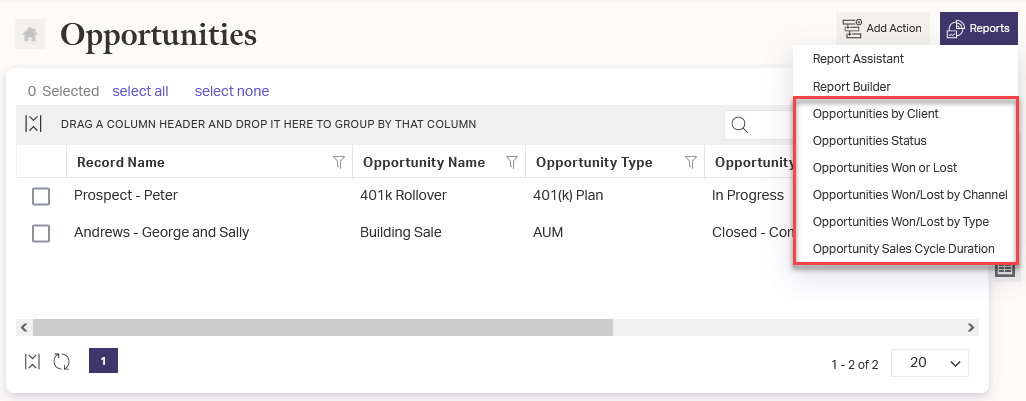
The selected report will render and open in a new window or tab depending on your browser settings. If the report does not appear, check your browser’s pop-up blocker settings and be sure it is disabled for AdvisorEngine CRM. The layout of the report can be customized for your firm. See Report Customization for layout options.
Related Articles
Linking an Opportunity to an Action
AdvisorEngine CRM gives you the ability to link a created Opportunity to one or more Actions. When viewing that Action, the Opportunity will be referenced and may be opened directly from the Action once it is linked. See Linking Items to Actions for ...Pre-built Reports Overview
AdvisorEngine CRM contains a number of pre-built reports that can be run to view relevant data. The content of many of these reports can be customized by the Records selected or the parameters specified in the report itself. Access these reports from ...Adding an Opportunity
To add a new Opportunity you must open a Record that you wish to add the Opportunity to. Each Opportunity must belong to a Record. In the Record Details view of the desired Record, select Tools > Add Opportunity. A new dialog appears with fields to ...Updating or Deleting an Opportunity
To update or delete an Opportunity, first open the detail view of the Opportunity you wish to modify, then click the Edit button in the upper-right corner. When updating an Opportunity, some new fields are available that are not present when Adding ...Customizing the Appearance of Reports
The Report Customization panel allows you to change various static features of printed AdvisorEngine CRM reports, such as the location and image for your Firm Logo, the font settings, page numbers, and your Firm Title. Customizing Report Appearance ...