Firm Profile
The Firm Profile consists of two main tabs: Firm Information and Firm Preferences.
Firm Information
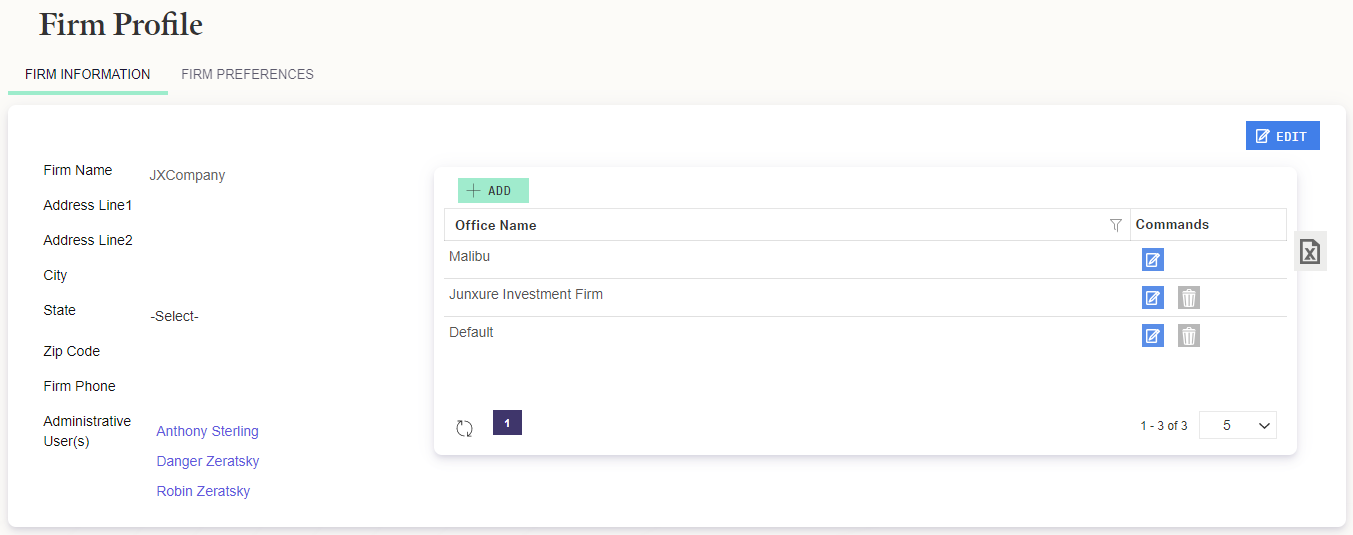
Firm Details
Click in the upper right to make changes to your Firm's contact information. The Firm Name will display on printed Reports if enabled in Report Configuration. The remaining fields are visible only on this page and not used elsewhere in the system.
Administrative User(s)
Lists every User that the Administrative User box checked in their user profile. It does not reflect any Administrator User Groups that may exist. The list may viewed but not edited here. To change a User's Administrator status, you must edit their User Profile.
Offices
If your firm maintains more than one Office, you can choose to segregate your database based on the Offices. See Managing Record Visibility Through Offices for more details.
Firm Preferences
Many firm-wide settings are adjusted in this section.
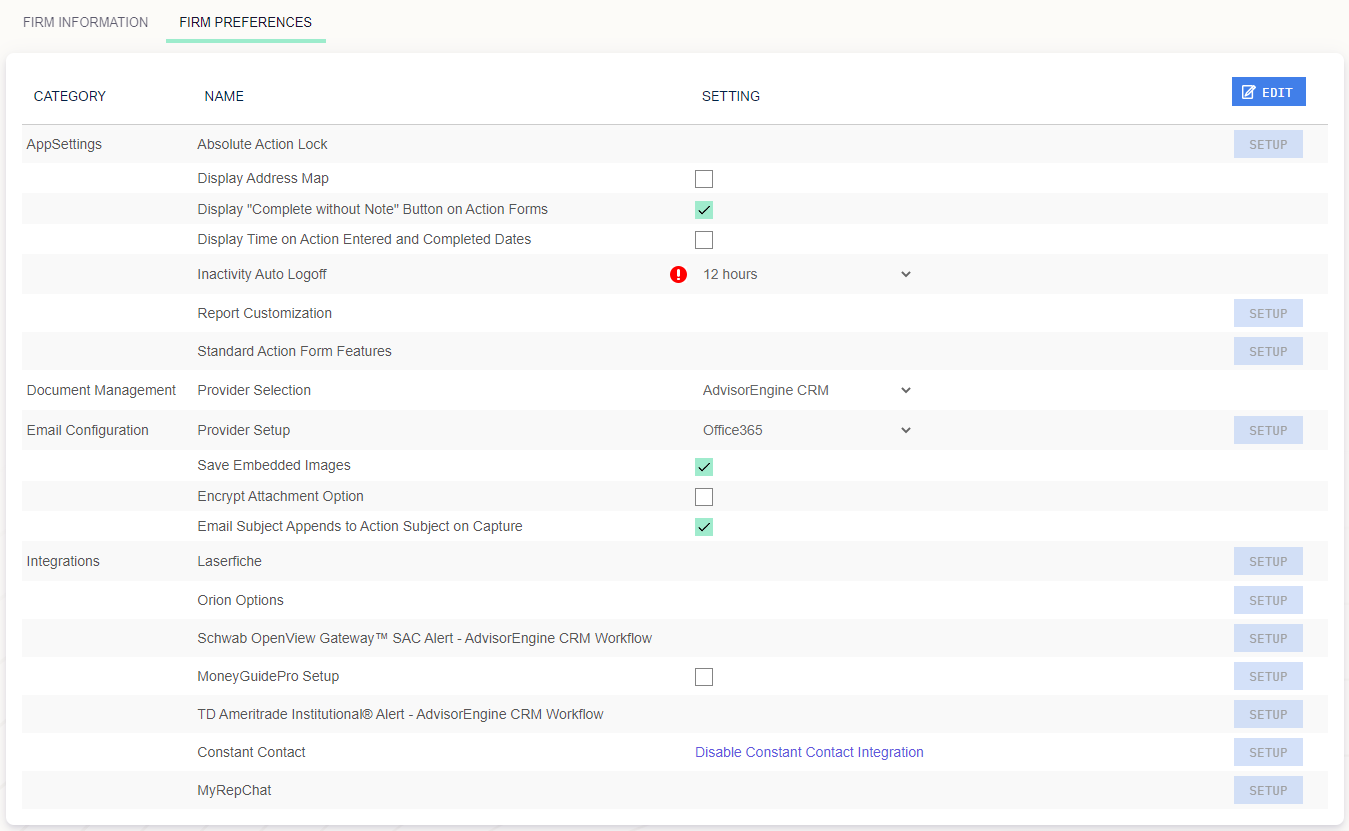
Application Settings
- Absolute Action Lock: Enabling this setting will “lock” Actions from being edited when another user has already begun making edits to the same Action. The Action will unlock when the user either leaves edit mode or after a specified amount of time, whichever comes first.
- Display Address Map: When enabled, displays a Google map next to Record Detail addresses.
- Display “Complete without Note” button on Action Forms: Allows Users to complete Actions with a single click without entering edit mode and logging any notes about how the Action was completed (not recommended).
- Display Time on Action Entered and Completed Dates: Provides User-editable time stamps for Actions created and completed once this option is enabled. When disabled, only the Date is shown.
- Inactivity Auto Logoff: Defines the amount of time the system can be idle before user is automatically logged off.
- Report Customization: Provides customization options for Reports generated from AE CRM, including firm logo, header, and footer text options.
- Standard Action Form Features:Allows firms to simplify the Action interface by turning off unused fields and sections from the main Action edit view. Users will still be able to access all elements by using the Detailed tab of the Action.
Document Management
- AdvisorEngine CRM: Use AE CRM’s document management system to build your file structure and edit various documents inside the program.
- Worldox: Use to link client documents stored in Worldox with their Records in AE CRM.
- Laserfiche-CitiesDigital: Use to link client documents stored in Laserfiche-Cities Digital with their Records in AE CRM.
Email Configuration
- Provider Setup: Set your firm’s email provider and server information.
- Save Embedded Images: Toggles the capture of email signature logos and other embedded images. Off by default.
- Encrypt Attachment Option: Enable this option to allow users the ability to password encrypt attachments to emails sent through AE CRM.
- Email Subject Appends to Action Subject on Capture: When an email is captured to a new Action, the subject of the email will be added to the subject line of the first Action in the Workflow Template used to create the Action.
Integrations
- Laserfiche: Allows Laserfiche users to set up Record-level integration.
- Orion Options: Used to configure various Orion integration features. See Orion Asset Import (API Interface), Orion Asset Import (Unattended), or Orion Contact Push for more details.
- Schwab Openview Gateway SAC Alert – AdvisorEngine CRM Workflow: Allows firms to set up automatic workflow creation based on SAC Alert activity.
- MoneyGuide Pro: Allows firms to set up Record-level integration.
- Constant Contact: Sync contact information with Constant Contact and build mailing lists directly within AE CRM to send through Constant Contact.
- MyRepChat: Sync contact information with MyRepChat and capture text message conversations to your Records.
Related Articles
Microsoft Exchange: Firm Setup
AdvisorEngine CRM has two levels of setup for email capabilities from within the program. The overall email provider must be specified at the Firm level, as detailed below. Once this is established, each User may complete their individual setup to ...Microsoft 365: Firm Setup
AdvisorEngine CRM has two levels of setup for email capabilities from within the program. The overall email provider must be specified at the Firm level, as detailed below. Once this is established, each User may complete their individual setup to ...Google: Firm Setup
AdvisorEngine CRM has two levels of setup for email capabilities from within the program. The overall email provider must be specified at the Firm level, as detailed below. Once this is established, each User may complete their individual setup to ...User Profile Overview
The following article covers the details of a User Profile in AdvisorEngine CRM. For information on the User Profile management Grid, see Managing User Profiles. Accessing a User Profile To open your own User Profile, click the user icon in the ...An Employee Leaves the Firm
Do you have an employee that is leaving the firm? Here are a few things that you should think about to make sure you have your bases covered. Remove Their Access When logged in as a CRM Admin, in the Password tab of the User Profile, change the ...