Changing the Inactivity Logoff Time
Firm administrators have the option to designate the amount of inactive time all users are allowed. AdvisorEngine CRM will automatically log off Users after the inactive time has been reached.
Navigate to the Firm Preferences tab of Settings. Click in the upper-right to begin making changes.
Select your desired timeout from the drop-down. The current maximum is 24 hours.
Note:
Regardless of this setting, there are exceptions:
- For security purposes, AE CRM will automatically log you out if your computer is locked or put to sleep for more than 10 minutes.
- AdvisorEngine CRM must perform a nightly refresh at 3:30am EST. All users are automatically logged off at this point and will need to log in again the next time the CRM is accessed.
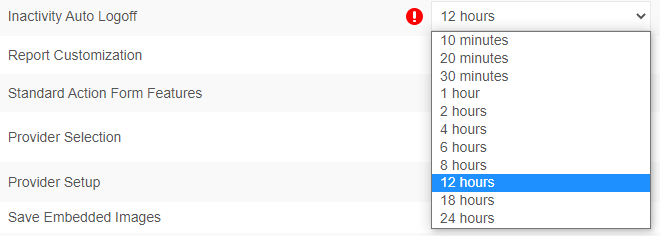
Click to enable your changes.
Related Articles
Setting or Changing Your Email Signature
AdvisorEngine CRM has the ability to pre-fill your signature in any email you create within the Correspondence Editor. Prior to enabling this feature, you will need to create a document containing your signature content. Acceptable file formats are: ...Changing Grid Defaults
Every Grid in AdvisorEngine CRM has a system default view. These defaults can be customized to your firm’s preferences. Before adjusting your defaults, please note the following: The default view for a Grid is a firm-wide setting. Changes will affect ...Dashboard Card: Total Actions Completed w/ Avg Completion Time
Total Actions Completed w/ Avg Completion Time is a visualization card available for AdvisorEngine CRM Dashboards. For a full list of available cards, see Dashboards Card Library. Total Actions Completed w/ Avg Completion Time The Total Actions ...Inserting the Current Date or Time into Merged Documents
When creating or editing documents or document templates, AdvisorEngine CRM features a special merge field that allows you insert the current date and/or time in a format of your choosing into the final merged document (or email). Note: This field is ...Changing Asset Ownership
To change ownership of an Asset (or Liability) in AdvisorEngine CRM and move it to another Record, change the Ownership value of the Asset to the new Record. Begin by opening the Asset you wish to reassign. Click Edit in the upper right of the Asset. ...