Viewing Actions in the Mobile Interface
Accessing the Actions workspace from a mobile device will bring up the following streamlined interface.
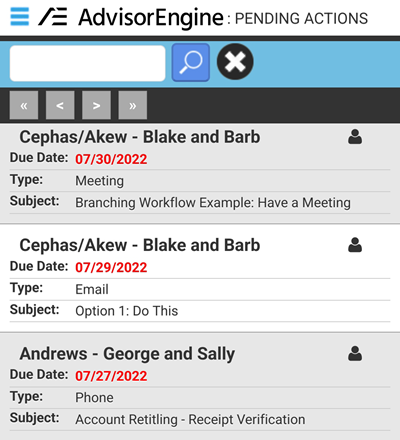
At the top, you may use the search bar to perform a Basic Search to narrow the list of displayed Actions.
Tap an action to bring up the details for the Action.
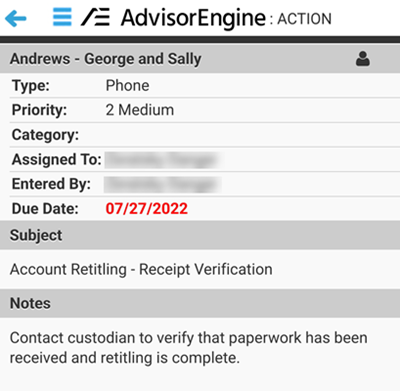
Tap the person icon in the upper right of an Action (from either list or detail view) to bring up the detail view of the Record associated with that Action. New Actions in Mobile may only be created from the Record Detail view.
Adding an Action in Mobile view brings up the following screen to add a Mobile Action. The type and category are pre-set as Mobile Action and cannot be changed here (they may be edited later on from the full Desktop view). Enter a Subject and Notes and check if Action is required before saving.
Use the dictation feature of your phone to speak out your notes for even quicker on-the-go functionality.
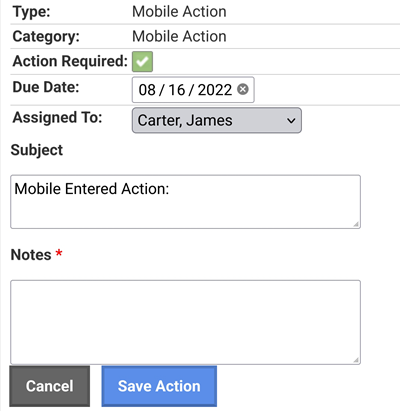
Related Articles
AdvisorEngine CRM Mobile Interface Overview
One of the largest benefits of AdvisorEngine CRM is that it functions as a web page, accessible from any device with an Internet connection and a web browser. Accessing AE CRM from a mobile device will present the user with a mobile-friendly ...Viewing Alerts in the Mobile Interface
Accessing the Alerts section of AdvisorEngine CRM on a mobile device will bring up the following streamlined interface. By default the mobile Alerts screen will show your Action alerts. Tap the FYI tab to see your FYI Alerts. Tap the alert to see ...Viewing Records in the Mobile Interface
Accessing the Records Workspace from a mobile device will bring up the following streamlined interface. At the top, you can perform a Basic Search to narrow the list of Records. From here or from the Record detail view, you may tap a phone number or ...Mobile Interface Home Screen
On logging into AdvisorEngine CRM from a mobile device, the user is presented with the following screen and navigation options. My Alerts: See all your Action Alerts, both assigned and FYI. Records: Access your Records database. Records Search: ...Reassigning Actions in Mass
The Reassign Actions Tool allows you to reassign User-related fields such as the Assigned To or Completed By field from one User to another within the firm. For example, if an employee leaves the company, this will allow you to reassign his/her ...